Info
| Version: | 9.1.2.16464 |
| Author(s): | Sandy Foley, Richard Cabral |
| Last Update: | Wednesday, September 16, 2020 |
| .NET Fiddle: | Create the first Fiddle |
| Project Url: | https://github.com/verndale/verndale-sitecore-cognitiveimagetagging |
| NuGet Url: | https://www.nuget.org/packages/Verndale.Feature.CognitiveImageTagging |
Install
Install-Package Verndale.Feature.CognitiveImageTagging
dotnet add package Verndale.Feature.CognitiveImageTagging
paket add Verndale.Feature.CognitiveImageTagging
Verndale.Feature.CognitiveImageTagging Download (Unzip the "nupkg" after downloading)
Dependencies
- Constellation.Foundation.Data(>= 9.1.2.20242)
- Constellation.Foundation.PackageVerification(>= 9.1.2.20552)
- Microsoft.Rest.ClientRuntime(>= 2.3.21)
- Microsoft.Rest.ClientRuntime.Azure(>= 3.3.19)
- Newtonsoft.Json(>= 12.0.3)
- Verndale.CognitiveImageTagging(>= 3.0.1.25842)
Tags
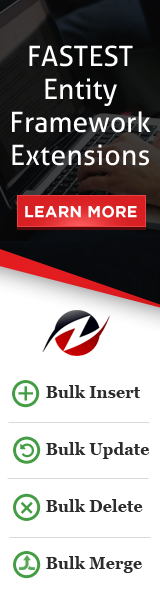
This library can perform the following:
- Using AI, "read" the image and provide a sentence description of what it portrays.
- Using AI, "read" the image and provide series of tags that describe what it portrays.
- Using AI, perform OCR on the image and, if the image has embedded text, extract the text to a string value.
REQUIRED
You must have a subscription to Azure Cognitive Services for Computer Vision.
You will need both a Subscription Key and an endpoint URL to use this library. Support for other AI
services are not implemented, but you can see where the extension would occur.
INSTALLATION
Install this package using NuGet.
Copy and rename /App_Config/Verndale.CognitiveImageTagging.config.example
Remove the "example" suffix.
Supply appropriate Azure Cognitive service connection details within the config file.
Don't forget to review the Sitecore Feature config file in App_Config/Include/Feature for details on how to activate this library.
In the supplied config example, you will see confidence levels for captions and embedded text. These are set to reasonable defaults, but be aware the AI can be
quirky and unreliable. This tool should be used prime the pump on image descriptions but should not be used unsupervised.
USE
Once configured, Images will receive AI-based Alt text when they are uploaded.
To add Alt text to existing images, navigate to the image in the media library.
The Media tab within the content editor will have new buttons that allow you to retrieve ALT text from AI for the selected Media Item.
ALT text will be used in the following order
If the image contains text, the text will be written to the Image's Alt field.
If the AI returns a high-confidence Caption, that caption will be written to the Image's Alt field.
Any descriptive tags returned by the AI will be written to the Image's Alt field in comma-delimited fashion.
Keep in mind that AI for image descriptions is relatively experimental. Your descriptive results will depend on image the image. Celebrities tend to get tagged reliably,
close-ups, abstract, or heavily filtered photos tend to have less reliable or extermely generic results. DO NOT TRUST AI TO SUPPLY YOU WITH ALT TEXT WITHOUT HUMAN REVIEW.
Generated alt text may contain inaccurate descriptions or tags that could be construed as misleading or offensive.
Use at your own risk! Do not publish any AI generated
content without human review.